 Webmin から
サーバ
をクリックし、そこに表示される
Apache Webserver
アイコンをクリックします。
Webmin から
サーバ
をクリックし、そこに表示される
Apache Webserver
アイコンをクリックします。
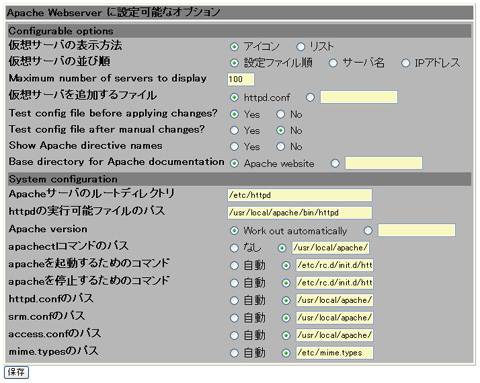 モジュール設定
をクリックするとこのような画面が表示されるので、設定内容はこの通りに入力して
保存
をクリックします。
モジュール設定
をクリックするとこのような画面が表示されるので、設定内容はこの通りに入力して
保存
をクリックします。
- Apacheサーバのルートディレクトリ : /etc/httpd
- httpdの実行可能ファイルのパス : /usr/local/apache/bin/httpd
- apachectlコマンドのパス : /usr/local/apache/bin/apachctl
- apacheを起動するためのコマンド : /etc/rc.d/init.d/httpd start
- apacheを停止するためのコマンド : /etc/rc.d/init.d/httpd stop
- httpd.confのパス : /usr/local/apache/conf/httpd.conf
- srm.confのパス : /usr/local/apache/conf/srm.conf
- access.confのパス : /usr/local/apache/conf/access.conf
- mime.typesのパス : /etc/mime.types
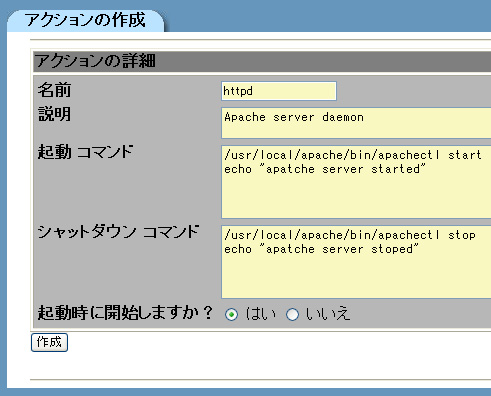 設定を左の画像のように設定します。
この設定で /etc/rc.d/init.d/ ディレクトリに httpd という名前のスクリプトが作成され、/etc/rc.d/rc*.d/ ディレクトリに「Sなんたら」とか「Kなんたら」いう Linux特有の起動/停止記述もしてくれます。
この辺り、Webminは楽です。
設定を左の画像のように設定します。
この設定で /etc/rc.d/init.d/ ディレクトリに httpd という名前のスクリプトが作成され、/etc/rc.d/rc*.d/ ディレクトリに「Sなんたら」とか「Kなんたら」いう Linux特有の起動/停止記述もしてくれます。
この辺り、Webminは楽です。
そして 作成 をクリックします。 これで完了です。 Apacheは次のブートからは自動起動するようになっています。
# cat /etc/man.config
# This file is also read by man in order to find how to call nroff, less, etc.,
# and to determine the correspondence between extensions and decompressors.
#
# MANBIN /usr/local/bin/man
#
# Every automatically generated MANPATH includes these fields
#
MANPATH /usr/man
MANPATH /usr/local/man
MANPATH /usr/X11R6/man
MANPATH /usr/lib/perl5/man
MANPATH /usr/local/apache/man

